NỘI DUNG
Mail Server là một trong những Máy chủ quan trọng và quan trọng đối với mọi tổ chức vì hầu hết các giao tiếp kinh doanh chỉ được thực hiện qua email. Trong thế giới nguồn mở có một vài máy chủ email miễn phí nhưng Zimbra là một trong những máy chủ thư hàng đầu. Máy chủ thư Zimbra a.k.a ZCS (Bộ cộng tác Zimbra) có hai phiên bản, Nguồn mở và phiên bản doanh nghiệp.
Và bài viết này mình sẽ hướng dẫn bạn thực hiện cài đặt một máy chủ mail riêng cho công ty, doanh nghiệp của bạn.
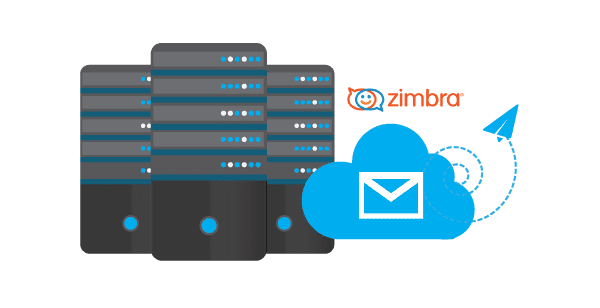
Bước 1: Cập nhật bản ghi mail
Để phục vụ cho việc cài đặt. Bạn hãy trỏ bản ghi mail như sau trước nhé. Bên dưới là 2 bản ghi và mẫu của mình.
| Type | Name | Value | TTL |
| MX | @ or domain | mail.domain | Auto |
| A | ip-server | Auto |

Bước 2: Kiểm tra và cập nhật hệ thống
Bước đầu tiên bạn cần kiểm tra SELINUX xem có đang bật không, nếu đang bật thì bạn tắt đi.
# vi /etc/selinux/config SELINUX=disabled
[root@mail ~]# sestatus
SELinux status: disabled

Thực hiện stop postfix và remove postfix.
Postfix là một phầm mềm nguồn mở được dùng để gửi mail (Mail Transfer Agent-MTA). Được phát hành bởi IBM với mục tiêu thay thế trình gửi mail phổ biến là sendmail. Nó được trang bị trên hệ điều hành do đó bạn hãy xoá bỏ để sử dụng dịch vụ riêng của Zimbra.
[root@mail ~]# systemctl stop postfix [root@mail ~]# yum remove postfix -y

Sau đó bạn cập nhật hệ thống bằng lệnh sau và reboot lại máy chủ để áp dụng
[root@mail ~]# yum update -y ; reboot
Bước 3: Kiểm tra và set hostname
Bạn thực hiện kiểm tra hostname và set lại hostname tương ứng
[root@mail ~]# hostnamectl set-hostname mail.dotrungquan.site [root@mail ~]# exec bash

Sau khi set hostname xong bạn thêm dòng sau vào file hosts bạn nhớ thay đổi IP bằng IP của bạn nha.
[root@mail ~]# vi /etc/hosts
127.0.0.1 localhost localhost.localdomain localhost4 localhost4.localdomain4
::1 localhost localhost.localdomain localhost6 localhost6.localdomain6
103.221.220.187 mail.dotrungquan.site
Bước 4: Cài đặt Zimbra
Bạn thực hiệ chạy lệnh sau để install Zimbra & ZCS dependencies
[root@mail ~]# yum install unzip net-tools sysstat openssh-clients perl-core libaio nmap-ncat libstdc++.so.6 wget -y
Bước tiếp theo bạn cần Download Zimbra và cài đặt. Và bạn cần tạo một thư mục zimbra để cài vào đó. Bạn cũng có thể xem các phiên bản Zimbra ở trang chủ để download nhé.
[root@mail ~]# mkdir zimbra && cd zimbra [root@mail zimbra]# wget https://files.zimbra.com/downloads/8.8.15_GA/zcs-8.8.15_GA_3869.RHEL7_64.20190918004220.tgz --no-check-certificate

Sau khi download về hoàn tất bạn tiến hành giải nén file ra
[root@mail zimbra]# tar zxpvf zcs*.tgz
Truy cập vào thư mục vừa giải nén và chạy lệnh ./install
[root@mail zimbra]# cd zcs* && ./install.sh

[root@mail zimbra]# cd zcs* && ./install.sh Operations logged to /tmp/install.log.SJIMGleG Checking for existing installation... ... zimbra-license-tools...NOT FOUND ... Do you agree with the terms of the software license agreement? [N] y Use Zimbra's package repository [Y] y Importing Zimbra GPG key Configuring package repository Checking for installable packages Found zimbra-core (local) Found zimbra-ldap (local) Found zimbra-logger (local) Found zimbra-mta (local) Found zimbra-dnscache (local) Found zimbra-snmp (local) Found zimbra-store (local) Found zimbra-apache (local) Found zimbra-spell (local) Found zimbra-memcached (repo) Found zimbra-proxy (local) Found zimbra-drive (repo) Found zimbra-imapd (local) Found zimbra-patch (repo) Select the packages to install Install zimbra-ldap [Y] y Install zimbra-logger [Y] y Install zimbra-mta [Y] y Install zimbra-dnscache [Y] y Install zimbra-snmp [Y] y Install zimbra-store [Y] y Install zimbra-apache [Y] y Install zimbra-spell [Y] y Install zimbra-memcached [Y] y Install zimbra-proxy [Y] y Install zimbra-drive [Y] y Install zimbra-imapd (BETA - for evaluation only) [N] y Install zimbra-chat [Y] y Checking required space for zimbra-core Checking space for zimbra-store Checking required packages for zimbra-store zimbra-store package check complete. Installing: ... zimbra-dnscache zimbra-snmp zimbra-store zimbra-apache zimbra-spell ... The system will be modified. Continue? [N] y Beginning Installation - see /tmp/install.log.SJIMGleG for details... ... zimbra-snmp will be installed. zimbra-store-components will be downloaded and installed. zimbra-jetty-distribution will be downloaded and installed. zimbra-mbox-conf will be installed. ... Downloading packages (11): zimbra-core-components zimbra-ldap-components zimbra-mta-components zimbra-dnscache-components zimbra-snmp-components zimbra-store-components zimbra-jetty-distribution zimbra-apache-components zimbra-spell-components zimbra-memcached zimbra-proxy-components ... Installing extra packages (3): zimbra-drive zimbra-patch zimbra-chat ...done Running Post Installation Configuration: Operations logged to /tmp/zmsetup.20191218-041840.log Installing LDAP configuration database...done. Setting defaults... DNS ERROR resolving MX for mail.dotrungquan.site It is suggested that the domain name have an MX record configured in DNS Change domain name? [Yes] Yes Create domain: [mail.dotrungquan.site] dotrungquan.site MX: mail.dotrungquan.site (103.221.220.204) Interface: 127.0.0.1 Interface: ::1 Interface: 103.221.220.187 done. Checking for port conflicts Port conflict detected: 25 (zimbra-mta) Port conflict detected: 25 (zimbra-mta) Port conflicts detected! - Press Enter/Return key to continue # Enter Main menu 1) Common Configuration: 2) zimbra-ldap: Enabled 3) zimbra-logger: Enabled 4) zimbra-mta: Enabled 5) zimbra-dnscache: Enabled 6) zimbra-snmp: Enabled 7) zimbra-store: Enabled +Create Admin User: yes +Admin user to create: [email protected] ******* +Admin Password UNSET ## Chưa set password nên hiện UNSET +Anti-virus quarantine user: [email protected] +Enable automated spam training: yes +Spam training user: [email protected] +Non-spam(Ham) training user: [email protected] +SMTP host: mail.dotrungquan.site +Web server HTTP port: 8080 +Web server HTTPS port: 8443 +Web server mode: https +IMAP server port: 7143 +IMAP server SSL port: 7993 +POP server port: 7110 +POP server SSL port: 7995 +Use spell check server: yes +Spell server URL: http://mail.dotrungquan.site:7780/aspell.php +Enable version update checks: TRUE +Enable version update notifications: TRUE +Version update notification email: [email protected] +Version update source email: [email protected] +Install mailstore (service webapp): yes +Install UI (zimbra,zimbraAdmin webapps): yes 8) zimbra-spell: Enabled 9) zimbra-proxy: Enabled 10) zimbra-imapd: Enabled 11) Default Class of Service Configuration: s) Save config to file x) Expand menu q) Quit Address unconfigured (**) items (? - help) 7 Store configuration 1) Status: Enabled 2) Create Admin User: yes 3) Admin user to create: [email protected] ** 4) Admin Password UNSET 5) Anti-virus quarantine user: [email protected] 6) Enable automated spam training: yes 7) Spam training user: [email protected] 8) Non-spam(Ham) training user: [email protected].site 9) SMTP host: mail.dotrungquan.site 10) Web server HTTP port: 8080 11) Web server HTTPS port: 8443 12) Web server mode: https 13) IMAP server port: 7143 14) IMAP server SSL port: 7993 15) POP server port: 7110 16) POP server SSL port: 7995 17) Use spell check server: yes 18) Spell server URL: http://mail.dotrungquan.site:7780/aspell.php 19) Enable version update checks: TRUE 20) Enable version update notifications: TRUE 21) Version update notification email: admin@dotrungquan.site 22) Version update source email: admin@dotrungquan.site 23) Install mailstore (service webapp): yes 24) Install UI (zimbra,zimbraAdmin webapps): yes Select, or 'r' for previous menu [r] 4 Password for admin@dotrungquan.site (min 6 characters): [n4JFxQ8fNn] n4JFxQ8fNn 1) Status: Enabled 2) Create Admin User: yes 3) Admin user to create: [email protected].site 4) Admin Password set # Đã set password 5) Anti-virus quarantine user: [email protected].site 6) Enable automated spam training: yes 7) Spam training user: [email protected].site 8) Non-spam(Ham) training user: [email protected].site 9) SMTP host: mail.dotrungquan.site 10) Web server HTTP port: 8080 Select, or 'r' for previous menu [r] r *** CONFIGURATION COMPLETE - press 'a' to apply Select from menu, or press 'a' to apply config (? - help) a Save configuration data to a file? [Yes] yes The system will be modified - continue? [No] yes ....... The VERSION of zcs installed (8.8.10_GA_3039_RHEL7_64) The ADMIN EMAIL ADDRESS created (admin@dotrungquan.site) Notify Zimbra of your installation? [Yes] yes Notifying Zimbra of installation via http://www.zimbra.com/cgi-bin/notify.cgi?VER=8.8.10_GA_3039_RHEL7_64&[email protected].site Notification complete Checking if the NG started running...done. Setting up zimbra crontab...done. Moving /tmp/zmsetup.20191218-041840.log to /opt/zimbra/log Configuration complete - press return to exit [root@mail zcs-8.8.10_GA_3039.RHEL7_64.20180928094617]#
Khi cài đặt xong bạn hãy khởi động lại dịch vụ Zimbra bằng lệnh sau
[root@mail ~]# su zimbra [zimbra@mail root]$ zmcontrol restart

Bước 5: Mở Port Firewall
Như vậy là đã hoàn tất rồi nhé, nếu máy chủ bạn có cài Firewall bạn cần mở các port sau ra để email hoạt động
- Dưới đây là các Port bạn cần mở
25,80,110,143,443,465,587,993,995,5222,5223,9071,7071
firewall-cmd --permanent --add-port={25,80,110,143,443,465,587,993,995,5222,5223,9071,7071}/tcp
firewall-cmd --reload
Sau đó bạn truy cập admin zimbra bằng IP:port qua giao thức https nhé
- VD: https://103.221.220.187:7071/


Chúc bạn thực hiện thành công. Nếu cần triển khai hệ thống mail hãy liên hệ với mình nhé.


